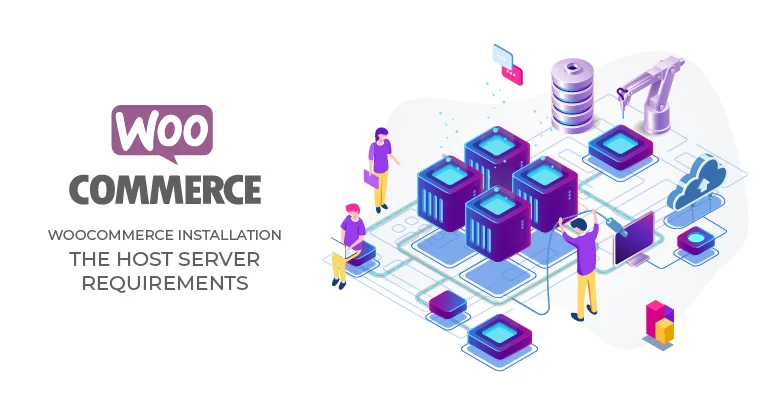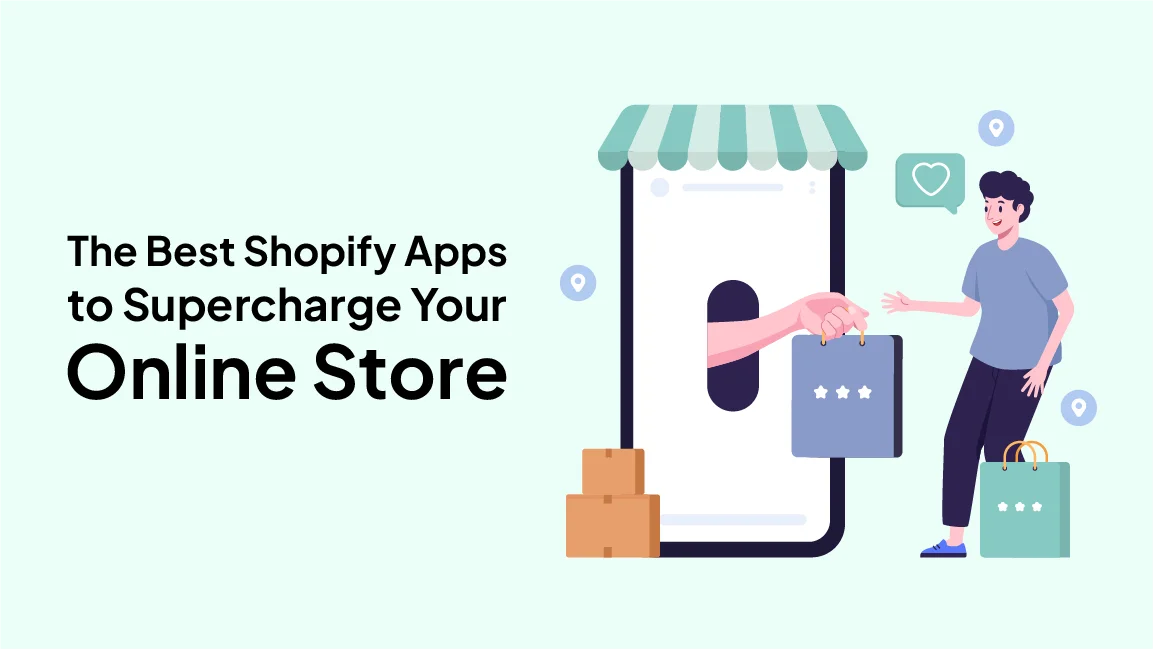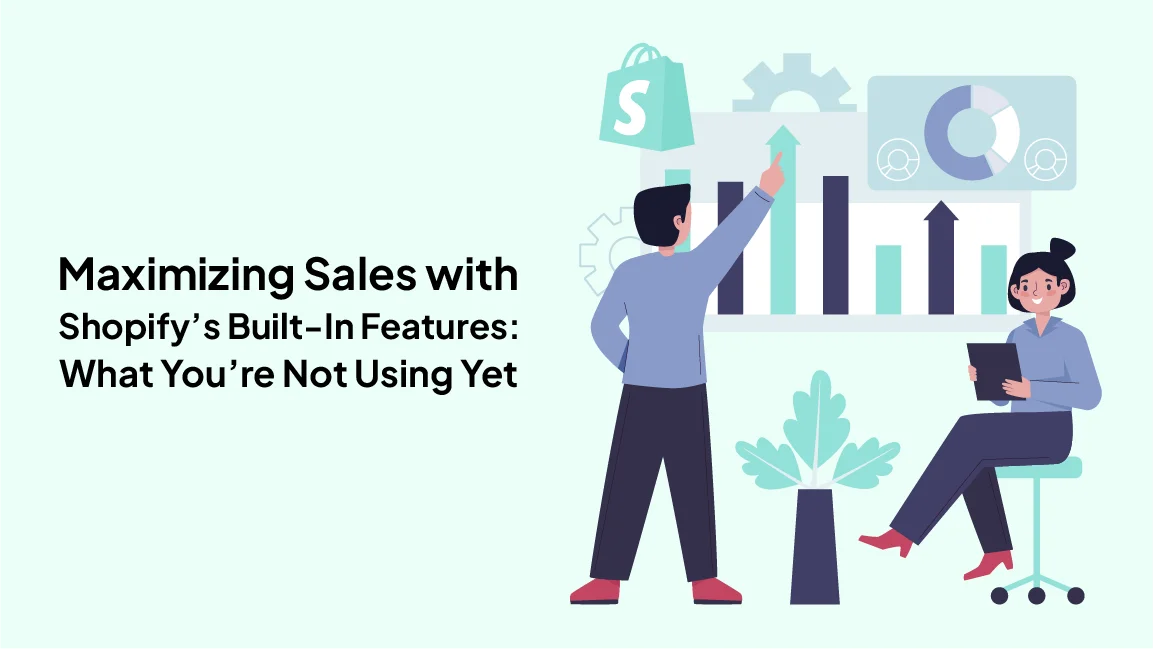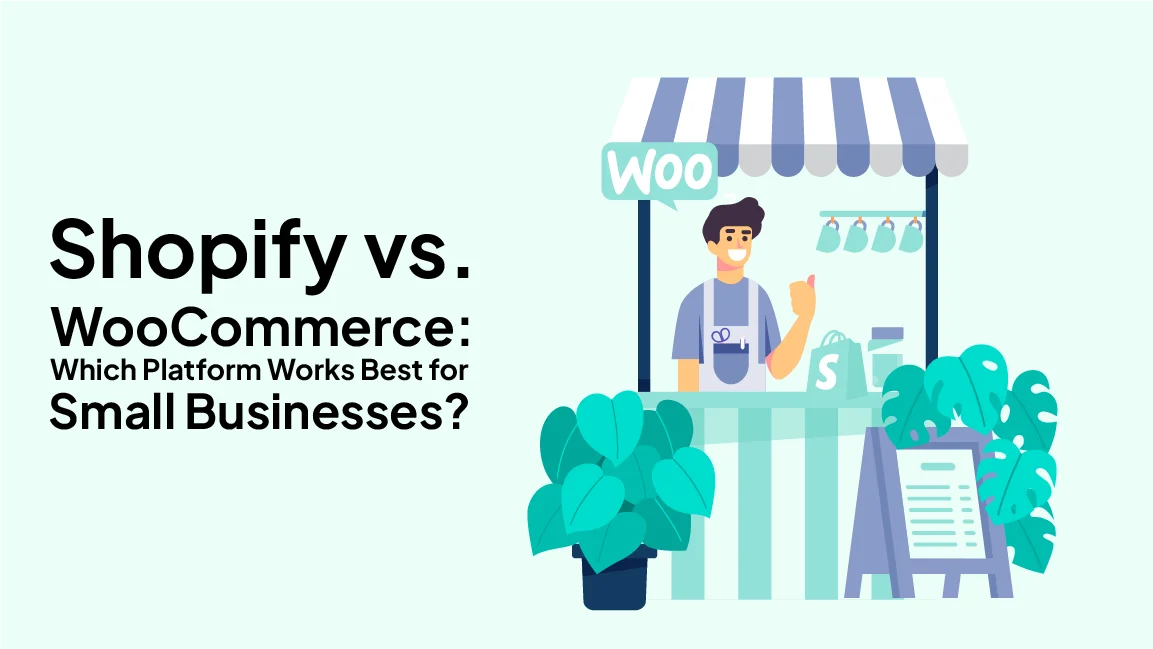Prior to installation, the host server requirements need a check. The minimum specification must be met, if not, get a recommended host. Go through the following steps:
- Log into your WordPress site
- Go to “Plugins” then to “Add New”
- Search for “WooCommerce”
- Select “Install Now”
- Select “Activate Now”
WooCommerce is ready to be used. After first activation the WooCommerce Setup Wizard helps the user in setting up the shop. In case of carrying out a multisite installation, each site in the network although sharing a database, stores its information in separate tables making each store is a separate setup. For reverting back to an old version of WooCommerce:
- Disable and delete the current plugin
- Restore a previous backup of your store’s database
- Download a previous version
- Upload the previous version under “Plugins” > “Add New”
- Activate the previous version
It is highly recommended that the merchants must have the backups of there merchandizing business.
Uninstalling WooCommerce
Two points are to be noted while uninstalling WooCommerce from a device.
- Existing settings, pages, orders, products etc are still there in the database
- Total removal needs ability to modify site’s wp-config.php
- To do that, open the site’s wp-config file and add define (‘WC_REMOVE_ALL_DATA’, true); on its own line above the /*
It is done. Still in doubt, call an expert or ask for BrandCrock GmbH, Munich.